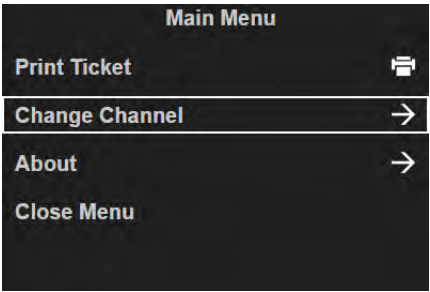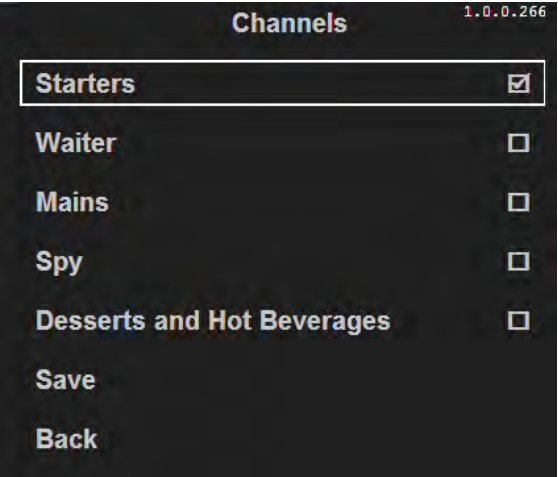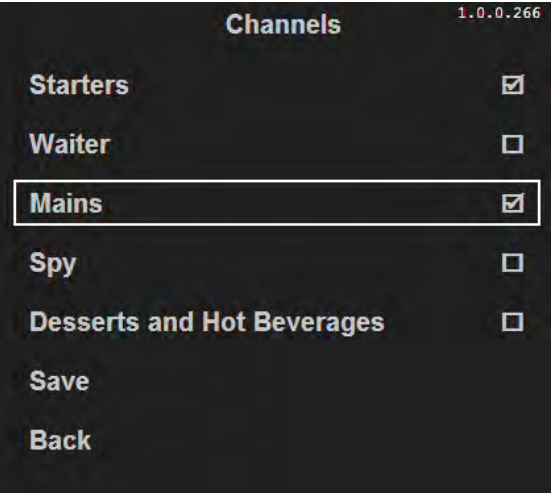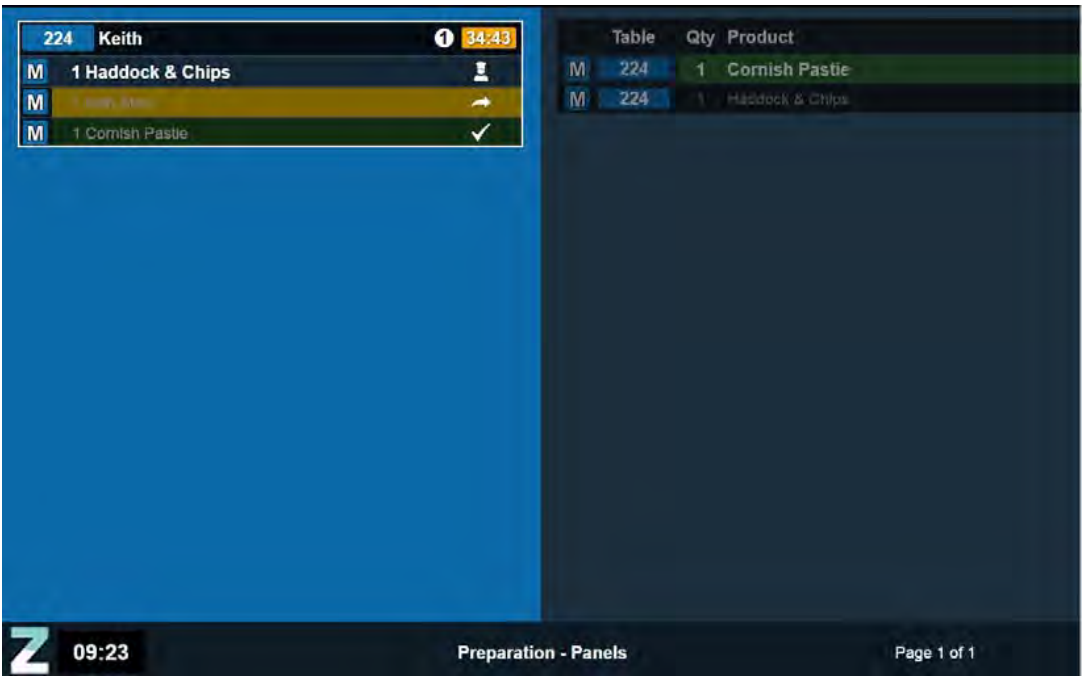How To - Configuring a Screen to Display Multiple Channels
Each screen can display a single channel or multiple channels depending on the needs of the site. You can display as many channels as you want per screen, but as you add more channels, the information can become cramped.
To define multiple channels for a screen:
-
Press the Menu button on the screen’s bump bar.
-
The main menu is displayed on the right-hand side of the screen.
- With Change Channel selected (as shown above), press the Bump button.
- The Channels window is displayed.
- Using the Item Up and Item Down arrows, highlight the additional screen you want to select.
- Press the Bump button.
-
Using the Item Up and Item Down arrows, highlight the Save option and press the Bump button.
-
The screen display is updated to show the new channel information, with only the active channel being displayed in the footer ("Preparation - Panels" in the example below) and the other channel(s) being greyed out:
- To switch between the displayed channels, press and hold the Alt View button on the bump bar or the keyboard shortcuts
- On touchscreen kitchen screens, you can switch focus to an inactive channel by touching anywhere within it.